ASROCK 960GC-GS FX Manuel d'utilisateur
Naviguer en ligne ou télécharger Manuel d'utilisateur pour Cartes mères ASROCK 960GC-GS FX. Asrock 960GC-GS FX Manuel d'utilisatio
- Page / 52
- Table des matières
- MARQUE LIVRES



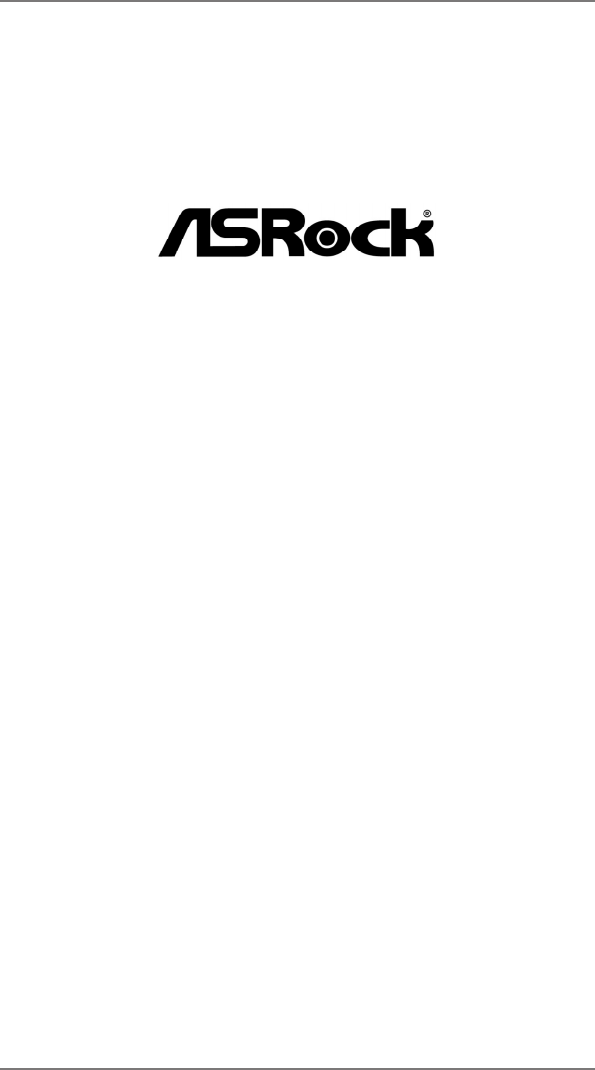
- 960GC-GS FX 1
- Disclaimer: 2
- Copyright Notice: 2
- Contents 3
- 1. Introduction 5
- 1.2 Specications 6
- CAUTION! 8
- 1.3 Unique Features 9
- XF ast USB 12
- 1.5 I/O Panel 13
- 2. Installation 14
- 2.1 CPU Installation 15
- Installing a DIMM 17
- Installing an expansion card 18
- 2.5 Multi Monitor Feature 19
- 2.6 Jumpers Setup 21
- M IC_RET 23
- P RESENCE# 23
- SPDIFOUT 24
- CPU_FAN_SPEED 26
- FAN_SPEED_CONTROL 26
- (SATA2) HDDs 27
- 3. BIOS SETUP UTILITY 32
- BIOS SETUP UTILITY 33
- System Overview 33
- Memory Timing 36
- OC Tweaker 36
- CPU Configuration 39
- Advanced 39
- Chipset Settings 40
- BIOS SETUP UT ILITY 41
- ACPI Settings 41
- ACPI HPET table 42
- certication 42
- Storage Configuration 43
- Advanced PCI / PnP Settings 44
- Floppy Configuration 45
- Configure Super IO Chipset 46
- USB Configuration 47
- Boot Settings Configuration 49
- Exit Options 51
- 4. Software Support 52
Résumé du contenu
1960GC-GS FXUser ManualVersion 1.0Published June 2013Copyright©2013 ASRock INC. All rights reserved.
10 complicated flash utility. Please be noted that the USB flash drive or hard drive must use FAT32/16/12 le system. ASRock OC DNA The softwa
11 simultaneously. Real-Time Analysis of Your Data: With the sta-tus window, you can easily recognize which data streams you are transferring
121.4 Motherboard Layout 1 ATX 12V Power Connector (ATX12V1) 14 SATA2 Connector (SATAII_1 (PORT 0)) 2 2 x 240-pin DDR2 DIMM Slots 15
131.5 I/O Panel LAN PortACT/LINK LEDSPEED LED* There are two LED next to the LAN port. Please refer to the table below for the LAN port LED i
142. InstallationThis is a Micro ATX form factor motherboard. Before you install the motherboard, study the conguration of your chassis t
15STEP 1:Lift Up The Socket LeverSTEP 2 / STEP 3: Match The CPU Golden TriangleTo The Socket Corner Small TriangleSTEP 4:Push Down And LockThe Socket
161. If you want to install two memory modules, for optimal compatibility and reliability, it is recommended to install them in the slots of the
17 DDR3_A1 DDR3_B1 (Black Slot) (Black Slot) 2 memory modules SS SS2 memory modules DS
182.4 Expansion Slots (PCI and PCI Express Slots)There are 2 PCI slots and 2 PCI Express slots on this motherboard. PCI Slots: PCI slots are
192.5 Multi Monitor FeatureThis motherboard supports multi monitor feature. With the internal VGA output support and the external add-on PCI Express
2Copyright Notice:No part of this manual may be reproduced, transcribed, transmitted, or translated in any language, in any form or by any means, exce
20 D. Click “Extend my Windows desktop onto this monitor”. E. Right-click the display icon and select “Attached”, if necessary. F. S
212.6 Jumpers Setup The illustration shows how jumpers are setup. When the jumper cap is placed on pins, the jumper is “Short”. If no jumper cap
222.7 Onboard Headers and ConnectorsOnboard headers and connectors are NOT jumpers. Do NOT place jumper caps over these headers and connectors
23Serial ATA (SATA) Either end of the SATA data Data Cable cable can be connected to the (Optional) SATA2 hard disk or the SATA2 connecto
24System Panel Header This header accommodates(9-pin PANEL1) several system front panel (see p.12 No. 19) functions.Connect the power switch,
25Infrared Module Header This header supports an (5-pin IR1) optional wireless transmitting (see p.12, No. 21) and receiving infrared module.Print
26CPU Fan Connector Please connect the CPU fan (4-pin CPU_FAN1) cable to the connector and (see p.12 No. 4) match the black wire to the
272.8 Serial ATA2 (SATA2) Hard Disks Installation This motherboard adopts AMD SB710 chipset that supports Serial ATA2 (SATA2) hard disks and RAID (
282.10 Driver Installation GuideTo install the drivers to your system, please insert the support CD to your optical drive rst. Then, the drivers com
292.11.2 Installing Windows® 8 / 8 64-bit / 7 / 7 64-bit / VistaTM / VistaTM 64-bit With RAID FunctionsIf you want to install Windows® 8
3Contents1. Introduction ... 5 1.1 Package Contents ...
30Using SATA / SATA2 HDDs without NCQ and Hot Plug functions (IDE mode)STEP 1: Set up BIOS.A. Enter BIOS SETUP UTILITY Advanced screen Stora
312.12.2 Installing Windows® 8 / 8 64-bit / 7 / 7 64-bit / VistaTM / VistaTM 64-bit Without RAID FunctionsIf you want to install Windows®
323. BIOS SETUP UTILITY3.1 IntroductionThis section explains how to use the BIOS SETUP UTILITY to congure your sys-tem. The SPI Memory on the
333.1.2 Navigation Keys Please check the following table for the function description of each navigation key. Navigation Key(s) Function Descriptio
343.3 OC Tweaker ScreenIn the OC Tweaker screen, you can set up overclocking features.CPU CongurationOverclock Mode Use this to select Overclock Mo
35North Bridge Maximum Frequency It will display North Bridge Maximum Frequency for reference.Processor Maximum Voltage It will display Processor Ma
36BIOS SETUP UTILITYMemory TimingSelect ScreenSelect Item+- Change OptionF1 General HelpF9 Load DefaultsF10 Save and ExitESC Exitv02.54 (C) Copyright
37TRCUse this to adjust TRC values. The default value is [Auto].TWRUse this to adjust TWR values. The default value is [Auto].TRFCUse this to adjust T
38Instant FlashInstant Flash is a BIOS ash utility embedded in Flash ROM. This con-venient BIOS update tool allows you to update system
39Cool ‘n’ Quiet Use this item to enable or disable AMD’s Cool ‘n’ QuietTM technology. The default value is [Enabled]. Conguration options: [Enabled
43. BIOS SETUP UTILITY ... 32 3.1 Introduction ...
40 3.4.2 Chipset Conguration Onboard HD AudioSelect [Auto], [Enabled] or [Disabled] for the onboard HD Audio feature. If you select [Auto], the on
41BIOS SETUP UT ILITYACPI SettingsSelect auto-detect ordisable the STRfeature.Select ScreenSelect Item+- Change OptionF1 General HelpF9 Load DefaultsF
42ACPI HPET table Use this item to enable or disable ACPI HPET Table. The default value is [Enabled]. Please set this option to [Enabled] if you plan
433.4.4 Storage CongurationOnboard SATA Controller Use this item to enable or disable the “Onboard SATA Controller” feature. SATA Operation ModeU
44BIOS SETUP UTILITYAdvanced PCI / PnP SettingsValue in units of PCIclocks for PCI devicelatency timerregister.Select ScreenSelect Item+- Change Optio
45BIOS SETUP UTILITYFloppy ConfigurationSelect the type offloppy driveconnected to thesystem.Select ScreenSelect Item+- Change OptionF1 General HelpF9
463.4.7 Super IO CongurationOnBoard Floppy Controller Use this item to enable or disable oppy drive controller. Serial Port Address Use this item
473.4.8 USB CongurationUSB 2.0 Controller Use this item to enable or disable the use of USB 2.0 controller.USB 2.0 Support Use this option to enab
48CPU Fan Setting This allows you to set the CPU fan speed. Con guration options: [Full On] and [Automatic Mode]. The default is value [Full On].Cha
493.6 Boot ScreenIn this section, it will display the available devices on your system for you to cong-ure the boot settings and the boot priority.
51. IntroductionThank you for purchasing ASRock 960GC-GS FX motherboard, a reliable moth-erboard produced under ASRock’s consistently strin
503.7 Security ScreenIn this section, you may set or change the supervisor/user password for the system. For the user password, you may also clear it
513.8 Exit ScreenSave Changes and ExitWhen you select this option, it will pop-out the following message, “Save conguration changes and exit setup?”
524. Software Support 4.1 Install Operating System This motherboard supports various Microsoft® Windows® operating systems: 8 / 8 64-bit /
61.2 Specications Platform - Micro ATX Form Factor CPU - Support for Socket AM3+ processors (see CAUTION 1) - Support for Socket AM3 processors:
7 - Supports LAN Cable Detection - Supports Energy Efcient Ethernet 802.3az - Supports PXE Rear Panel I/O I/O Panel - 1 x PS/2 Mouse Port - 1
8CAUTION!1. This motherboard supports CPU up to 95W. Please refer to our website for CPU support list. ASRock website: http://www.asrock.com2. Whe
91.3 Unique FeaturesASRock OC Tuner ASRock OC Tuner is a user-friendly overclocking tool which al-lows you to surveil your system by hardware

 (62 pages)
(62 pages)







Commentaires sur ces manuels